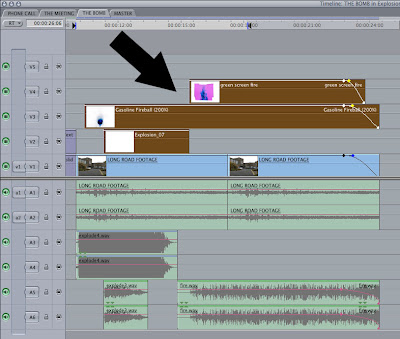
N.B. Make sure the green screen / colour key clips are placed on top of the footage that you want to apply the effect on.
A. APPLYING THE GREEN SCREEN EFFECT:
1. MAIN MENU > VIDEO FILTERS > KEY > BLUE GREEN SCREEN
2. Double-click on the GREEN SCREEN CLIP in the TIMELINE
3. Select the FILTERS TAB in VIEWER WINDOW
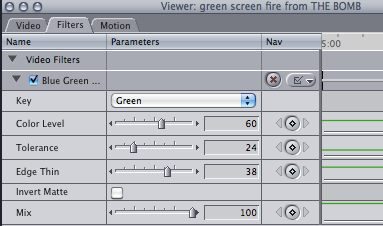
4. Change the KEY to GREEN
5. Move the sliders to change the COLOUR, TOLERANCE & EDGE THIN settings to generate the transparency effect.
B. APPLYING THE COLOUR KEY EFFECT:
1. MAIN MENU > VIDEO FILTERS > KEY > COLOR KEY
2. Double-click on the COLOUR KEY CLIP in the TIMELINE
3. Select the FILTERS TAB in VIEWER WINDOW
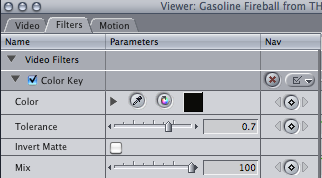
4. Select the COLOUR you want to make transparent.
5. Move the TOLERANCE slider to generate the transparency effect.

No comments:
Post a Comment